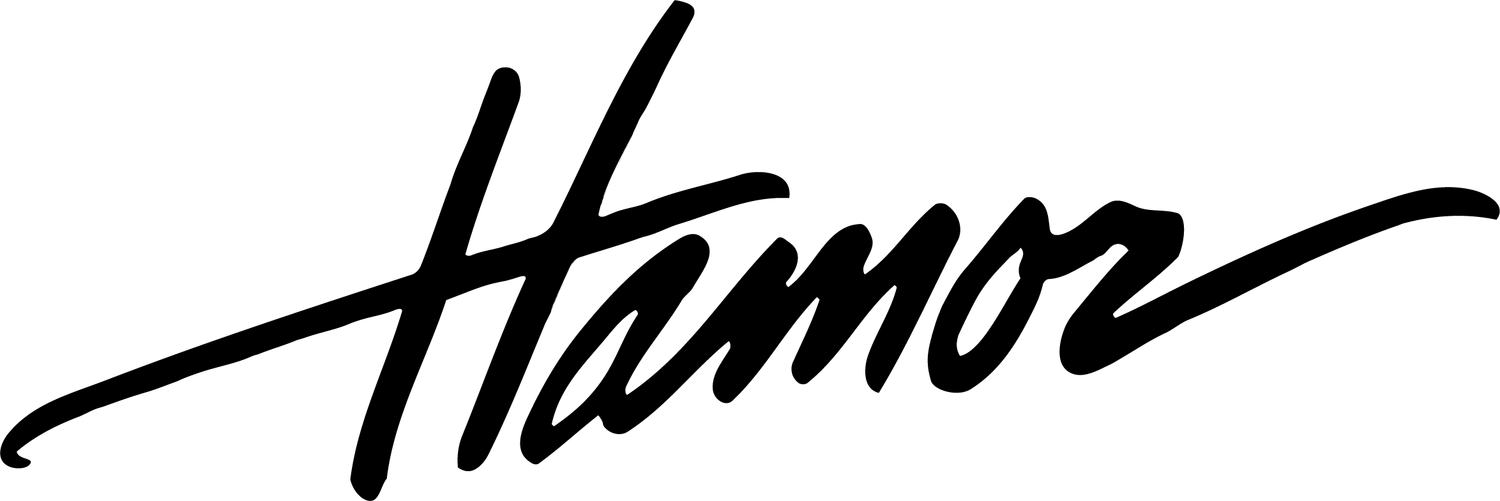Understanding Print Sizes, Cropping, and Aspect Ratios When Ordering Photographic Prints
Aspect Ratio and Cropping
The emotion of a photograph, and the story that image portrays, can change dramatically depending on its aspect ratio, or how it’s been cropped. Many times, cropping a photo to a different aspect ratio is required to remove clutter or unwanted items, such as door frames, power outlets, trash cans, smoke detectors, etc. It’s for this reason that photographers may choose to deliver photographs in differing aspect ratios.
Unfortunately, this assigns some responsibility to the client to choose the correct print size while ordering, since choosing an incorrect print size will inadvertently crop the photo. This makes it impossible to create a one-click printing order that contains every single photo in a gallery.
Luckily, digital cameras, smartphones, social media platforms, and photographic prints usually standardize on three commonly-used aspect ratios.
These Three Aspect Ratios Are Simple To Tell Apart
3:2 (Shown in Red) is the standard for 35mm film and most high-end digital cameras and smartphones. It appears wider and less tall, similar to a modern high-definition television.
5:4 (Shown in Green) is the standard for Instagram, and many headshots and portraits, and gives a cozier feel. It appears taller and less wide, similar to an older standard-definition television.
1:1 (Shown in Blue) is a perfect square, and adds a more up-close-and-personal feel to some photos by removing as much clutter as possible.
Once the aspect ratio has been determined, the below table can be used to select the correct print size:
| Common Aspect Ratios | ||
|---|---|---|
| 3:2 (Shown in Red) | 5:4 (Shown in Green) | 1:1 (Shown in Blue) |
|
Wider and Less Tall 2" x 3" 4" x 6" 8" x 12" 12" x 18" 16" x 24" 20" x 30" 24" x 36" 30" x 45" 40" x 60" |
Taller and Less Wide 4" x 5" 8" x 10" 16" x 20" 24" x 30" |
Perfect Square 5" x 5" 6" x 6" 8" x 8" 10" x 10" 12" x 12" 14" x 14" 16" x 16" 20" x 20" 30" x 30" 40" x 40" |
Crop Preview
Most photo printing services display a crop preview when ordering prints. This gives the client the ability to confirm that the print size that they chose is correct for the aspect ratio of the original photo.
In the below example:
The left example warns that the photo will be cropped by turning portions of the photo translucent that will be cropped. The client should choose a different print size before adding the photo to the cart.
The right example shows how the crop can be edited by clicking the Edit Crop button. This allows the client to force a photo to be cropped.
The bottom example is from the shopping cart, and gives the client one more warning that a photo will be cropped before checking out.
Hamor Has Your Back
Once a print order has been placed through studio.hamor.com, the photographer in charge of the order can view and confirm the cropped photos before finalizing the order with the print lab. This allows the photographer to either edit the crop for aesthetics, or to contact the client and confirm that they actually wanted to crop the photo.
CAVEATS
Depending on the service, there are many more aspect ratios, but this page aims to explain cropping as simply as possible for clients ordering prints through studio.hamor.com.